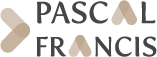Pascal and Francis Bibliographic Databases
Search by Vocabulary
The page “Search by Vocabulary” allows, as a first step, to search for a term in the vocabularies which have been loaded, then to select this term in order to build, as a second step, a search which will be launched on the document repository.
Search of a term
The vocabularies contain preferred terms to describe a concept, but also sometimes synonyms and associated terms. A search with any of these types of terms is possible.
Enter one or more words in the search box to search for a term. Three types of search are possible, each corresponding to a button:
- “Find exact term” launches the query with the term as it was entered. This search is case sensitive.
- “Find terms with all words” searches for terms which contain all the entered words, that is to say by regarding them as connected by a
AND; - “Find terms with any word” searches for terms which contain at least one word among those which have been entered, that is to say by regarding them as connected by a
OR.
Wildcards are possible on an entered word. See : Searching Tips
Once the search is launched, the list of the terms found appears below the input box.
Clicking on a term of the results list enables visualizing the whole description of this term, that is:
- The name of the concept, that is to say the preferred term, and between brackets and in italics, the previously selected term which has allowed to find this concept if this term differs from the preferred term
- All the synonyms if there are any
- The elements of description if there are any
- A button “Select the term” which will allow to place this term in the space of constitution of the documentary search in the repository, on the upper right-hand side of the page
- The hierarchical structure of the concept if there is any. If the concept found appears several times in the vocabularies loaded all the hierarchies are presented. The ongoing term is written in bold letters. The terms of the hierarchy are clickable, allowing thus to navigate through the concepts
You can then launch another search if the first one does not fit, or select one of the terms.
A second page associated to the search by vocabulary then appears, allowing a documentary search in the repository. It operates like the first one and is useful, here, if one wishes to search for another term.
Space of constitution of the documentary search in the repository
It appears on the right-hand side of the page:
- On the top the term which has been added to the search
- Eventually a second added term, connected to the previous one by a boolean operator which can be
OR,AND,NOT - Eventually a third added term, and so on
- A button for each term, allowing to delete it from the ongoing query (cross on the right side of the concept)
- A check box for each term, in order to indicate if one wishes to do the search with the synonyms of the term;
- A check box for each term, in order to indicate if one wishes to do the search with the whole children of the term (specific terms)
- A button allowing to delete the whole search
Below the space of constitution of the documentary search, there is the list of the fields on which we want to launch the previously constituted search. You can select some fields by ticking the corresponding boxes or choose to launch the query on all fields by ticking the “all fields” box.
Clicking on the “Search in the database” button allows to query the documentary collection and to access to the results page.
Note
There is a technical limitation in the consideration of the synonyms and the children which can prove to be too numerous ( >500 terms); a dialog box then appears inviting you not to use them in the research, by unchecking the box corresponding to the choosen term.